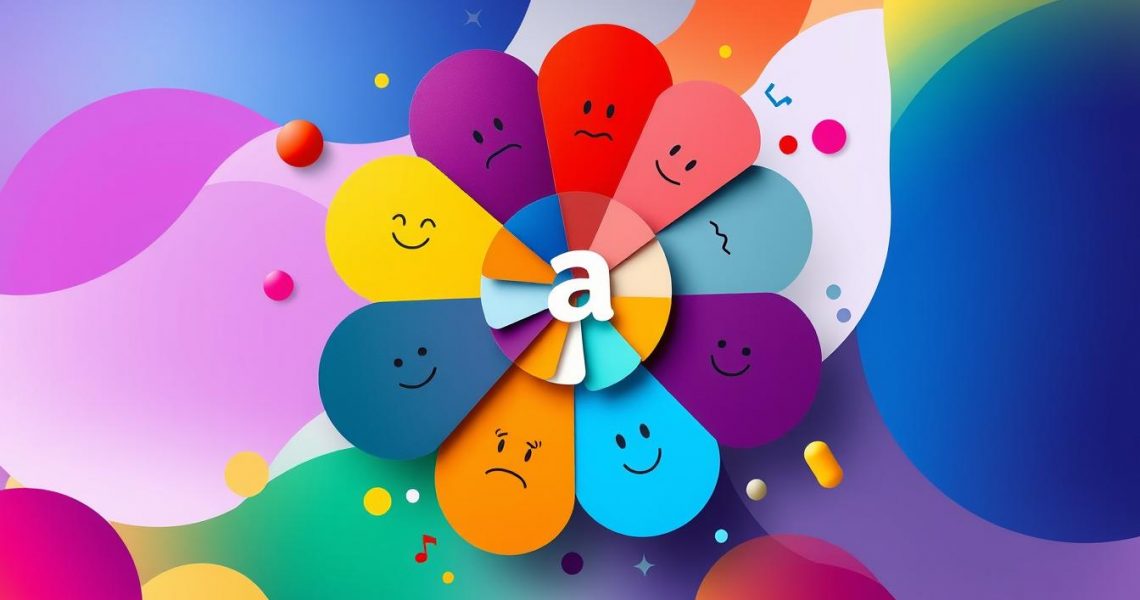How to Change iPhone Photos from HEIC to JPG
27 January 2025Apple’s HEIC format is efficient for storage, but it’s not always practical when sharing or editing photos on non-Apple devices. If you’ve struggled to open a HEIC file or upload it somewhere that doesn’t support the format, converting it to JPG is the best solution. This issue is especially common for Windows users, online platforms that do not accept HEIC, and older software that lacks compatibility with this modern format. Fortunately, there are multiple ways to convert HEIC images to JPG, making them easier to share, edit, and upload without compatibility concerns.
Why Does iPhone Use HEIC?
HEIC (High Efficiency Image Coding) is designed to reduce file sizes while maintaining high quality. While great for storage, its lack of universal support often causes inconvenience, especially when sharing photos with Windows users or uploading to platforms that only accept JPGs.
Using Software to Convert HEIC to JPG
For users dealing with large numbers of HEIC files, third-party software can make bulk conversion easier. One such tool is SoftOrbits. This program allows users to batch convert HEIC images into JPG without compromising quality.
Another alternative is using online services like HEICtoJPG.com, where you can simply upload a HEIC file and download the JPG version in seconds.
Converting HEIC to JPG Without Additional Software
One of the easiest ways to ensure your photos are always in JPG format is by adjusting your iPhone settings.
Go to Settings > Camera > Formats, then select Most Compatible instead of High Efficiency. From this point forward, your photos will be saved in JPG format automatically.
If you already have HEIC images you need to convert, there’s a quick solution using the iPhone’s Files app. Simply open the Photos app, select the images, tap Share, choose Copy Photos, then paste them into the Files app. This process automatically converts them to JPG.
Choosing the Best Method for You
If you want to avoid HEIC altogether, changing your iPhone’s camera settings is the easiest fix. If you occasionally need to convert HEIC files, the built-in Files app is a quick and effective tool. For batch conversions, third-party software or online converters provide the most efficient solutions.
No matter which method you choose, converting HEIC to JPG ensures that your images are accessible, shareable, and compatible across all devices and platforms.